Here you can adapt some GUI elements:
Language
oSwitch between the GUI languages English and German:
Colors
You can change the background color for parts of the GUI:
oSelect a color for the background color of the empty video area.
If you own a coding license for your VideoSyncPro Studio, you can also change the background color for the areas available for Logging your Observations:
oTo highlight the area that lists the Subjects, select a color behind Subjects area.
oTo highlight the area that lists the Markers, select a color behind Marker area.
Applications
To ensure that VideoSyncPro can find required add-on applications, the installation paths for those applications is stored in the registry. You can alter the locations here:
oTo be able to Create Highlight Videos, the path to the Highlight Movie Creator executable must be valid.
oFor troubleshooting and camera configuration, the Available Sources dialog offers a button to open the Axis IP utility; to make that work, which only works if this path is valid.
Properties
When switching between users, as described in User Rights, you get this little log-in dialog:

▪To hide the list with possible users that may log in, clear the Show user drop-down list on login screen option.
It is possible to disabled the automated log-in as a Standard User on application start. In that case, VideoSyncPro Studio shows a user log-in screen on startup.
Check for updates - VideoSyncPro Studio contacts our license server to verify if there are any updates available.
Check settings on startup - On Startup, VideoSyncPro Studio checks for the camera-network and device configuration.
▪Clear this option for debriefing only licenses.
AI transcript
IMPORTANT: Requires an additional license and an internet connection to download the selected LLM. You data is NOT uploaded in any way.
▪Click the button to predefine the Open AI transcript settings:
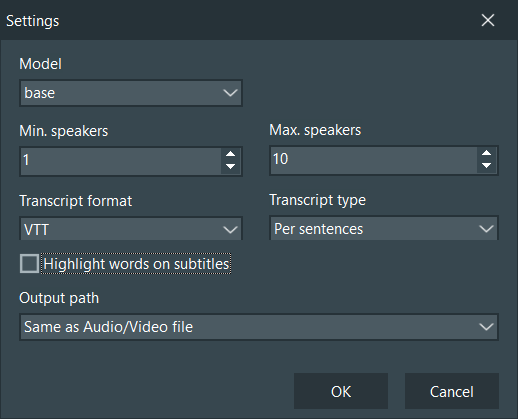
▪Select the Model that fits your data and hardware* best.
▪Select the appropriate number of speakers. To disable speaker identification, select 1 for Max. speakers.
▪Specify the preferred formal for the transcription output.
▪Choose between the Transcript types 'Per sentence' and 'Per word'
As an Output path, the Same as Audio/video file is recommended.
If you want to verify and adjust the settings for each run:
▪Activate the Show settings before transcribing option.
WARNING: Do NOT run an auto-transcription routine while recording because it requires a lot of CPU power.
*) Hardware Requirements
