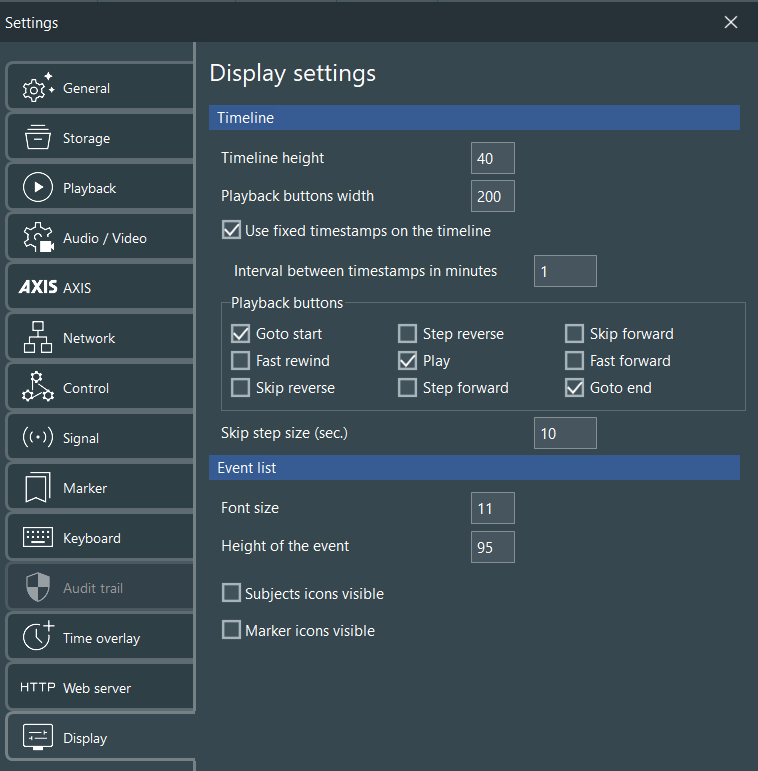These Display settings enable you to change some of the GUI elements:
Timeline
Timeline height - specifies the height of the area at the bottom of the VideoSyncPro Studio window that displays the time information and the video controls during replay.
Playback controls width - specifies the width of video controls area during replay.
Use fixed timestamps in minutes - Per default, the grid and time information displayed in the timeline is dynamic and automatically adjusts to the length of the recording.
▪To get time information at a fixed interval, select this option and specify the preferred width in the Interval between timestamps in minutes field.
Playback controls
Select only the controls you need for a cleaner user experience:
Skip step size (sec.) - This value influences the step width for the command Skip forward and Skip reverse. These Controls allow you to jump through the recordings at any give pace.
Event list
Font size - For better readability you can increase the font size for displaying the Event list entries.
To hide any of the available types of information listed, clear the corresponding option.
Hiding the Subject and Marker icons free up a lot of space: