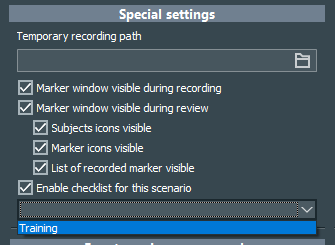In the Special Settings section of the Scenario Properties, you can show and hide part of the available functions per scenario, to limit or expand the functionality, depending on the area of application.
If you want to store and access your videos from a network storage drive, you need two different storage paths.
The main storage path is defined in the general application Storage settings and reflects the locations were recorded videos can be found. The content of that folder is displayed on the Home screen.
To prevent interruptions during recording, the video and audio files must be created on the local hard drive.
That is were this temporary storage path comes in:
▪Select a local folder on your hard drive, for example 'Mangold Videos', in the Temporary recording path field.
During the recording itself, all recording data is created in this local folder.
Immediately after the recording, VideoSyncPro Studio automatically moves the recording session from this temporary recording folder to the regular storage folder as specified in the program wide Storage Settings
Note: Depending on the length of the recording and the number of cameras, moving all video files might take a while. You cannot start a new recording until the previous files are moved.
▪For more details on the storage path settings, read user-specific recordings.
IMPORTANT: We strongly recommend to ALWAYS record the videos on a local drive, to ensure successful sessions.
If you do not want to store the final recordings on that drive, you can specify a local temp recording folder per Scenario and activate the Move Session after recording option.
These options are only relevant if you own the Marker and Debriefing Add-on and influence the visibility of Marker and Subject icons as well as that of the Events list:
▪Decide if Markers can be logged only during recording or only while reviewing a previous recording, or both by disabling or enabling the options Marker window visible during recording and Marker window visible during review.
▪If you only want to enter Codes for your Markers* but no Subjects, deactivate the Subjects icons available option to hide the person symbols for the current scenario.
▪If you only want to enter Subjects and no Codes for your Markers*, deactivate the option Marker icons available to hide the marker symbols for the current scenario.
▪To hide the list of already logged Markers, clear the selection for List of recorded marker visible.
For details about this functionality read the chapter Log Observations.
Contact us though sales@mangold-international.com if no Markers or Subjects are visible, even though these options are active.
*) Only available for sites that purchased the Marker & Debriefing add-on for VideoSyncPro Studio. Details about this functionality can be found in Log Observations.
IMPORTANT: If this feature is not available, the required license is missing. Contact us at sales@mangold-international.com for further information.
If you own the checklist add-on to VideoSyncPro Studio, you can include online checklists to any number of observers in your network.
During installation, the Mangold Web server modules must be selected and the Web Server functionality mus be activated in the Application settings.
The configuration of this local web server and how to design your Checklists and Scenarios to group your Checklists, is explained in the local and online Mangold Check-It documentation.
To assign a (group of) checklist(s) to your recording scenario, they must be grouped accordingly within a Check-It Scenario.
▪Select Enable chekslists for this scenario.
▪Select the Check-It scenario that applies to the current recording scenario.
If the list is empty, these are the probable causes:
oThe webserver is not running.
oThe Check-It database does not contain any Scenarios.