After starting a full featured edition of Mangold VideoSyncPro Studio, the Home Screen appears:
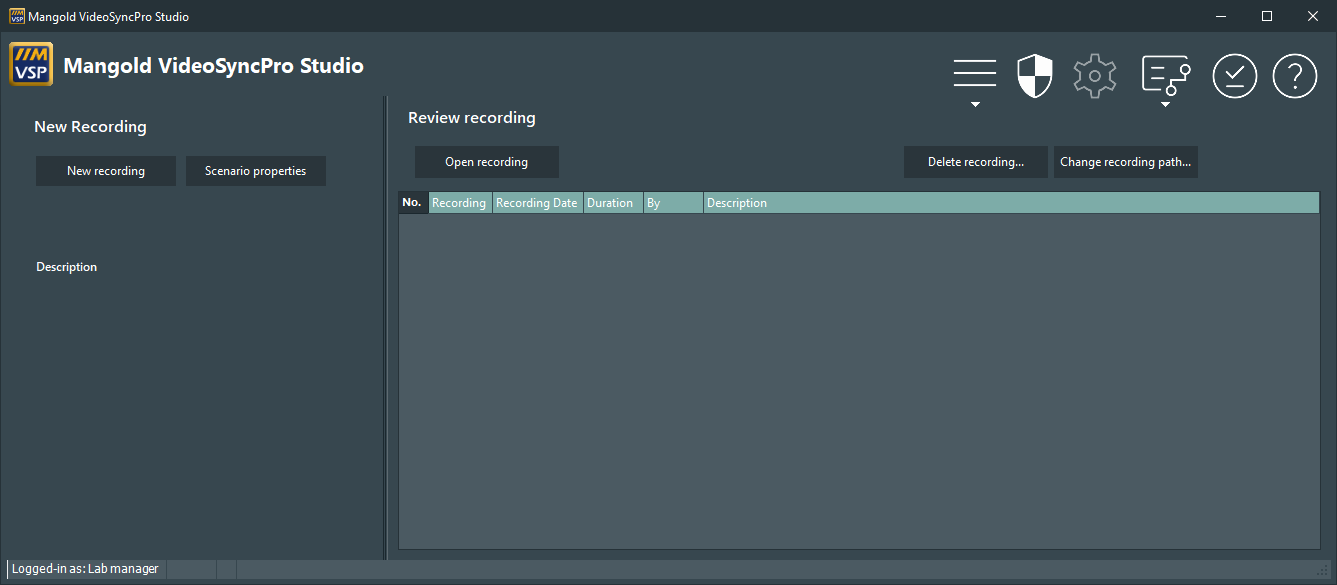
IMPORTANT: If you own a VSP-Debriefing or VSP-Recording Only version, your Home Screen looks different and the available functionalities are limited to your license.
At the bottom left corner, you see the name of the current user.
Note: To make any changes to the configuration, you need to be logged on as a LabManager or Administrator.
|
Menu - Depending on the current user rights, the content of this menu varies |
|
Security - Change current user |
|
Settings - Opens the application settings. Availability depends on the current user rights |
|
Action Scripts - Enables the operator to execute predefined scripts |
|
Check settings - Verifies if the network and sources settings are ok. |
|
Help - Offers access to the online and local documentation and provides details about the current version |
Change Current User
In the bottom left corner of your VideoSyncPro Window, you can see the name of the current user.
Per default is states:
Logged-in as: Standard user
To gain configuration rights, change the current user:
▪Click the ![]() shield icon in the upper right corner, to get to this login dialog:
shield icon in the upper right corner, to get to this login dialog:

▪Select Admin from the User type list.
▪Enter a password (default password 'admin') and click Login.
Now you have sufficient rights to configure the recording system and to make changes to all program settings.
NOTE: To permanently start the program with a login window, the default user named Standard user needs to be deleted.
