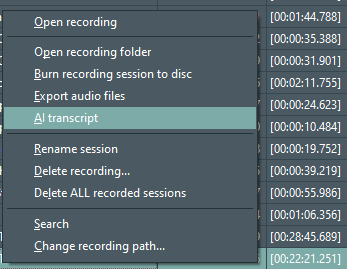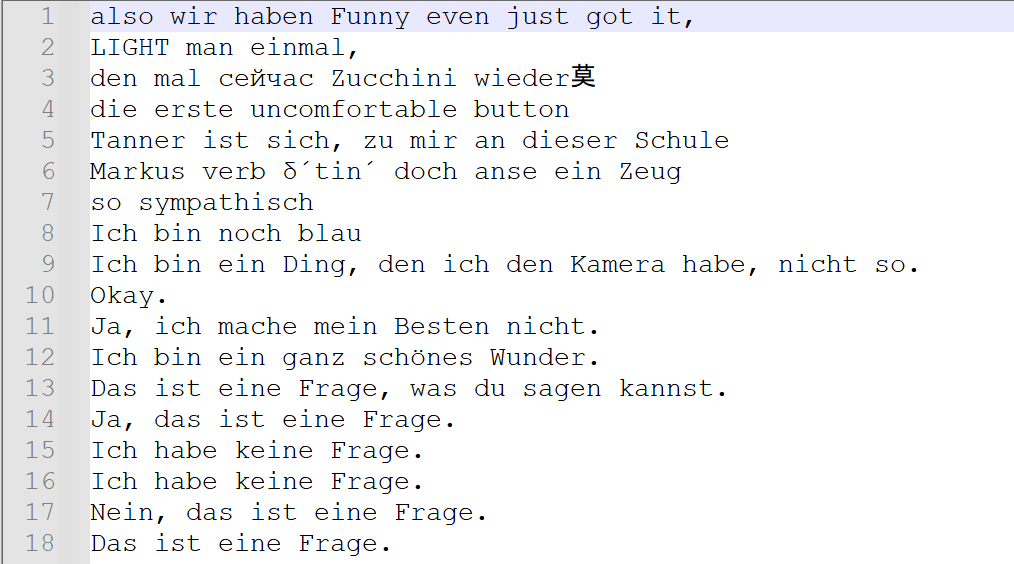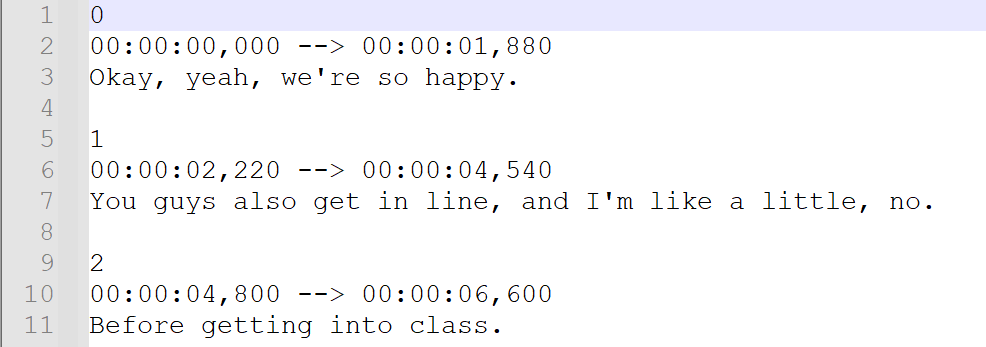The AI-Transcription functionality requires a specific license. Contact our sales team if your installation does not offer the commands described in this section.
Ai-Transcriptions can be performed on previously recorded videos, right from within VideoSyncPro Studio. It generates a plain text file name *.transcript which holds only text without time information. You can also simultaneously create an *.srt or *.vtt sub-title file including the required time information.
Verify Settings
The settings for the Whisper generated auto-transcriptions in VideoSyncPro Studio are available under Settings > General:
▪Click Open AI-Transcript settings at the bottom of the dialog.
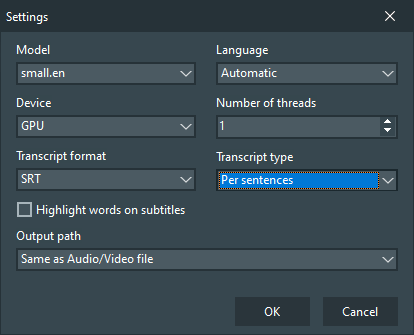
▪Select your preferred Model from the drop-down list.
Note: What Model fits your work best is something you need to try out. Tiny and small models are much faster than the bigger ones. The bigger ones are not always better.
For English language there are separate *_en models trained for english only.
▪Set the Language to Automatic* to get a transcription in the spoken language.
When you use an *.en model, select English.
oDevice specifies if the calculation will be performed by the CPU or the GPU**.
oNumber of threads influences the overall duration and depends on the number of available cores in the selected device.
▪Select the required transcription output file format under Transcription format.
oUnder Transcript type you can choose between 'Per sentence' and 'Per Word'.
oThe option Highlight words on subtitles prepares an *.srt so that a compatible player can highlight the words accordingly.
There is currently no sub-title function available in VideoSyncPro Studio.
▪Select your preferred output path method: Same as Audio/Video file automatically stores the output file inside the recording folder of the selected recording.
*) Not all models support language type Automatic. Best results are achieved if the selected Language matches the spoken language.
**) The GPU calculation is faster if your GPU supports CUDA and the appropriate, none standard Python DLLs are setup correctly.
Start AI-based Transcription
If the settings match your future transcriptions, you can run the routine from the Home screen:
▪On the Home screen, make a right-click on the recording you want to transcribe.
▪Select AI transcript from the context menu:
▪Select a source based on which the transcription should be made.
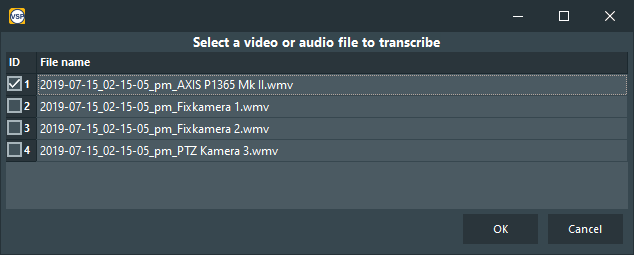
Note: Make sure the audio quality is very good. Select an Audio source if possible, because the quality is usually better than that in the combined A/V file.
▪Click OK to start the transcription based on the predefined settings.
The progress is visible in the status line at the bottom of the screen:
When the transcription is finished, you receive a notification.
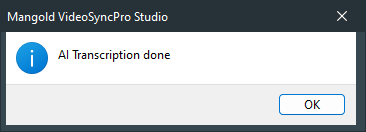
The transcription files are created in the specified folder.
TAKE CARE: Running the transcription routine again with other settings will overwrite any previous transcription.
Use Transcription Result
This is what you can do with the auto-generated AI-transcription results:
Transcription Content
The process generates a *.transcript file which can be opened in any text editor application. this file contains the complete transcription but does not hold any time references:
Subtitle File
If you specified a Transcript format file type, you'll find the resulting *.srt, *.vtt or *.csv file in the specified folder.
Subtitle Content
*.srt
|
You can use the subtitle format *.srt and *.vtt files for:
oImporting into Mangold INTERACT for further analysis and be combined with visual observation Events.
oAs subtitles when playing your video(s) in a compatible player like the VLC-Player.
oAdding subtitles to your video on Youtube.
The *.csv file can be used in Excel and other applications.