Depending on the settings for your current Scenario, starting a new recording can result in a number of additional dialogs before the actual recording starts.
If the option Request basic recording information is activated in the Scenario properties, the following dialog asks for a session name and a description right after you clicked New recording:
I
The Session name is used as a name for the folder that holds your recordings.
The Description of the recording will be displayed on the Home screen in the description column:
You can edit the recording description during an after the recording:
▪Click ![]() Edit Description to open the Basic Recording Information dialog.
Edit Description to open the Basic Recording Information dialog.
If you activated the option Metadata request on start of recording within the Scenario properties, AND selected a metadata.ini file that contains the required variables, an additional dialog with the specified fields appears:
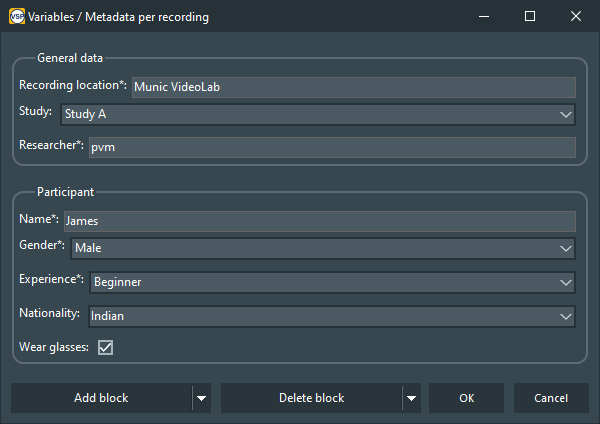
Note: Only after filling out the required field and a confirmation with OK, you can click the Start Record button!
The Metadata information is stored inside *.LabSuiteLog for your recording.
The information can be used in the Filter by metadata routine and it can be viewed inside VideoSyncPro Studio during replay:
▪Click ![]() Edit Description to open the Basic Recording Information dialog and confirm this dialog with OK to access the Metadata dialog with all answers, if available.
Edit Description to open the Basic Recording Information dialog and confirm this dialog with OK to access the Metadata dialog with all answers, if available.
Additionally, it is possible to automatically run a survey both BEFORE and AFTER the recording session to collect information about the session, its participants or whatever is of interest to you for data analysis.
oIf your current Scenario is setup to run a survey in the Pre-Recording Actions, the corresponding questions appear automatically the moment you click ![]() .
.
oThe results for each survey are stored in external *.csv files inside your recordings folder.
oA Survey specified as a Post-Recording Action only appears after you click ![]() .
.
| TIP: | You can also assign a Session report that is automatically generated after your session, storing the results in a nice looking PDF. |

