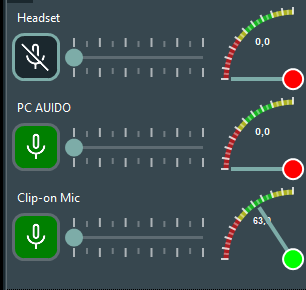Audio is a very complex area and a variety of possible setups is available.
You can record audio using one or more of the following:
oBuild-in Microphone of the camera.
oExternal microphone plugged-in into an audio-in socket of the camera.
oA boundary microphone connected to a network audio encoder, to provide all cameras with an audio signal through the network.
oWireless mics with separate receivers from which a return cable is connected to each camera to create camera specific audio input.
oWireless mics with separate or combined receivers that are connected to an audio-mixer or multi-wav recorder, creating a combined signal to a network audio encoder.
oA boundary microphone attached to the recording station.
oA headset connected to the recording station.
o...
There is virtually no limit to the possibilities, but the type of microphone and its source type has a huge difference in the way the received audio is processed and accessible.
Microphones Dashboard Panel
You can create all kinds of audio sources Windows Audio Device source for each available microphone.
You can use such a microphone as an External Audio Device for one or more cameras, and you can add such a microphone source as a separate source directly into a scenario.
When added to the Scenario, these devices are listed in the Microphones dashboard panel at the right side of the VideoSyncPro Studio window:
This dashboard panel allows you to:
oStart/Stop the recording of these sources.
oMonitor the current audio level per microphone.
oIncrease the gain per microphone if the audio level is too low.
The audio captured by these sources is also stored in a separate audio file during the recording, using the target format you specified for that source.
Note: You can undock this section panel if you want to position it in a more convenient place for you.