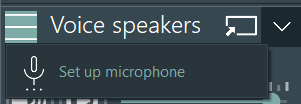How to setup a push-to-talk-based communication, is described in Audio Features.
After activating/adding your push-to-talk device to you VideoSyncPro Studio recording template / Scenario, each device appears in the Voice speakers panel on the right side of the VideosSyncPro Studio window:

Note: Depending on the selected options in the Audio/Video Settings, you can use either the buttons in the Software or a button on your microphone device.
Software-Controlled
Per default, the option Push-to-Talk microphone with on/off switch is NOT active. In this case, the PTT functionality is activated from within the software and works a bit like a Walki-Talki:
▪Press and hold the Microphone button to speak into the room.
The Microphone button now shows a green Speaker icon, to indicate that you are broadcasting.
▪Say what you have to say.
▪Release your mouse to close the broadcast*.
Hardware-Controlled
If you want to use the 'speaker-button' of your physical microphone, you need to activate the Push-to-Talk microphone with on/off switch option within the Audio section of the Audio/Video Settings.
When activated, the PTT channel is always 'open', thus the icon is always green, and you can use knob on your microphone to speak.
If the option Mute all when using Push-to-Talk is activated in the program settings, an intelligent process in the background monitors the input level of this microphone and if it detects that there is an input signal, the audio output on the recording PC is briefly muted so that there is no confusing echo.
Audio Output-level
You can use the slider to increase of decrease the audio output level.
Microphone Settings
Depending on the type of connection is used for the push-to-talk function, the Voice Speaker panel offers some microphone specific settings: