If no INTERACT Professional license is available, and nobody can configure a study specific workflow using the Create Codes from Transcripts module, it is still possible to use the Replace command to tag specific words or phrases in order to run the Create Codes from Transcript command.
All you need to do, is tag those words with a # and than you can make use of the command Gekennzeichnete #Wörter in Codes umwandeln.
Wörter kennzeichnen
Um ein bestimmtes Wort zu kennzeichnen, können Sie entweder von Hand mittels Tastatur in jedes betroffene Ereignis ein [#] vor dem Wort eintragen, oder sie verwenden den Ersetzen Befehl:
▪Befehl Bearbeiten - Suchen & Ersetzen - Ersetzen ![]() auswählen.
auswählen.
▪Die Option Kommentare anklicken.
▪Das gesuchte Wort als Suchbegriff eintragen.
▪Die neue Definition in das Feld Ersetzen mit eintragen.
Zum Beispiel so:
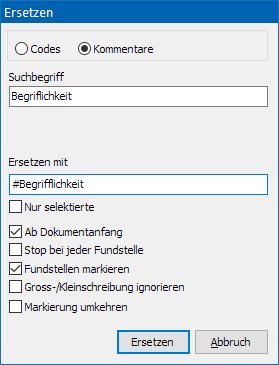
▪Auf Ersetzen klicken um die Aktion durchzuführen.
Jetzt wurde jede 'Begrifflichkeit' ersetzt durch '#Begrifflichkeit'.
Hinweis: Achten Sie auf die Leertasten bei vor und nach dem zu ersetzenden Wort!
Wandle #Begriffe in einen Code um
Wenn Sie einen Begriff mit einem '#' gekennzeichnet haben:
▪Den Befehl Text - Erweitert - Textanalyse ![]() >Gekennzeichnete #Wörter in Codes umwandeln wählen.
>Gekennzeichnete #Wörter in Codes umwandeln wählen.
Jetzt wird bei allen Ereignissen, indem das gesuchte '#Wort' im Transkript vorhanden ist, dieses als Code in einer neuen Klasse namens 'NeuerCode' eingetragen.
# entfernen
Um alle '#' Zeichen aus ihre Transkriptionen zu entfernen, verwenden Sie wieder den Befehl Bearbeiten - Suchen & Ersetzen - Ersetzen ![]() :
:
▪Ersetzen Sie '#' mit nichts (leeres 'Ersetzen mit' Feld), oder '#Begrifflichkeit' mit 'Begrifflichkeit'.
'Neuer Code' Klasse umbenennen
Sobald Ihr Begriff erfolgreich in einen Code umgewandelt wurde, sollten Sie die automatisch erzeugte Klasse umbenennen:
▪Dreifach-Klick in die Überschrift 'NeuerCode'.
▪Einen passenderen Namen eintragen und mit RETURN bestätigen.
WICHTIG: Die Routine Gekennzeichnete #Wörter in Codes umwandeln kann pro Durchgang und pro Ereignis nur einen Code erzeugen!
Das erneute Ausführen der Routine für einen weiteren Ausdruck, könnte "Begrifflichkeiten" aus einem vorherigen Durchgang entfernen, wenn deren #-Zeichen entfernt wurde, die Klasse aber nicht umbenannt wurde!
| TIPP: | Wenn Sie mehrere Ausdrücke in Codes umwandeln wollen, führen Sie die oben genannte Schritte jeweils pro Wort durch (inklusive das Umbenennen der Klasse und das entfernen der '#'). Die Inhalte der daraus resultierenden Klassen mit jeweils einem Code können später mit dem Befehl Transformieren - Codes - Verschieben & kombinieren |