If no time information is available in the sensor data file, or if you do not want to use the available time information, DataView can simulate a time reference, depending on the distance between each line.
Important is, that the difference in time between each line is identical.
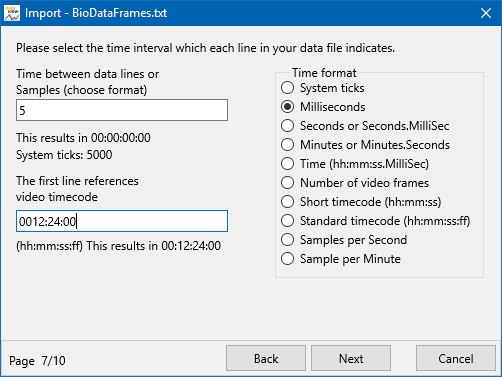
In the section Time Format, you need to select the time format that reflects your sampling rate. This can be either a fix time value or a specific number of Samples per Second or Samples per minute.
Note: During this import, 1 System Tick is translated into 0,0001 Millisecond, so instead of a sampling rate of 59,5 Hrz using a line distance of 168067 System ticks is more accurate.
▪In the first field, enter the time elapsed between two data lines. (E.g. if your third party device collects physiological data at 200 Hz, this will result in a new value every 5 milliseconds, type "5")
▪Choose the measurement unit or time format for this value in the section Time Format.
(E.g. if the elapsed time is 5 ms, choose Milliseconds)
To ensure that the data from the external device matches the video exactly:
▪Enter the exact time code of the first event from your INTERACT data.
In most cases this value will be set to 00:00:00:00, to match the start of the video. But if you started the video recording before the sensor data recording or if your logged Codes during a live observation, you need to enter a different time code, to match the data with your video.
▪Click Next and continue with Decimal separator.