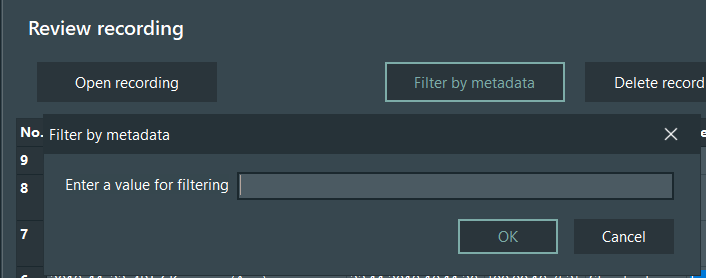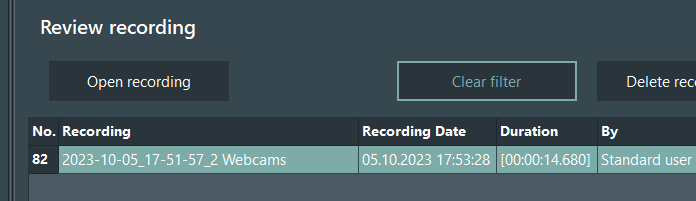If your session list contains a lot of recordings, finding a specific recording might become difficult.
That is why VideoSyncPro Studio offers a search command:
▪Right-click inside the session list.
▪Select the Search command within the context menu:
At the bottom of the session list, a search line appears:

▪Type whatever you do know about the recording into the search field.
▪Activate the Highlight option
Now all sessions that contain the characters you entered, are highlighted.
You can search for Recording title, Recordings date, recorded by, and Description for the recordings currently displayed on the Home screen.
Note: Only the current recording directory is searched. If you want to search over the whole hard disk, it is recommended to use the explorer to search for a known part of the directory name (e.g. "2021-07-").
In addition to the free text search through the information visible on the Home screen, it is also possible to search for Metadata information IF you made use of a Metadata form during the recording.
▪Click the Filter by metadata button on the Home screen.
▪Enter the information your are looking for in the upcoming dialog:
▪Click confirm to start the search.
Only recordings that contain your filter expression will remain visible on the Home screen recording list:
▪To list all recordings again, click the now available Clear filter button.