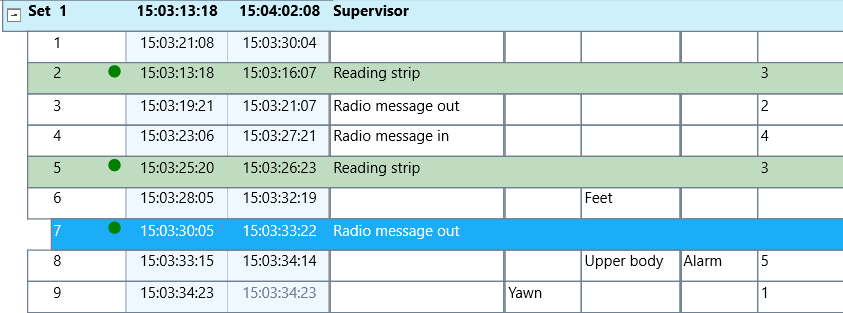To move, copy, delete or play a selection of multiple Events, you need to select those Events.
Selected Events can be easily recognized by the green dot, right in front of the Time Columns:
Mouse selection
To manually select a range of Events:
▪Click in the first and SHIFT+Click in the last Event you want to select.
To randomly select multiple Events that are spread across your data:
▪CTRL+Click on any Event you want to include in your selection.
Find command
Selections based on a specific Code, can be made with one single command:
▪Click Edit – Find & Replace - Find ![]() .
.
▪Select the Class you need from the drop down menu.
▪Select the Code of your choice from the second drop down menu.
▪Make sure the option Select found items is selected.
▪To start the search, click OK.
A small dialog shows you the number of Events found and all found items will be marked with a green dot.
Select by Variable
To select all Events, within DataSets that have been assigned a specific independent variable value, do as follows:
▪Click Edit - Select - Filter by variable![]() in the toolbar
in the toolbar
▪Select the applicable value for the corresponding variable(s), within the upcoming variables dialog.
▪Confirm by clicking OK.
Select all
To select all data at once:
▪Click Edit - Select - All ![]() in the toolbar or press CTRL+A.
in the toolbar or press CTRL+A.