This topic does not describe any of the preparation steps in detail, but a reference to the appropriate topics is available. Read those referenced topics if additional information is needed.
▪Create a new data file by clicking Start - File - New ![]() or open existing data file.
or open existing data file.
▪Click Start - Observation - Define Codes ![]() and make sure that the top level code definition of your coding scheme is opened, for example the 01_Speaker.ikey.
and make sure that the top level code definition of your coding scheme is opened, for example the 01_Speaker.ikey.
▪Verify that SPACEBAR is treated as a Code with duration is selected.
▪Make sure the coding mode Lexical is selected, as described in Select a Coding Mode.
| TIP: | The current coding mode is displayed at the left side of the Observation ribbon as well as in the status line at the bottom of your INTERACT window. |
Start logging an Event
The logging process equals the way of logging Events as described in Log Events - Lexical (post hoc), except that we now have multiple levels with Codes. We use the Coding panel for entering the Codes, but you can use the shortcut [keys] instead if you want.
▪Click ![]() to activate the Observation mode.
to activate the Observation mode.
The Coding panel appears, listing all available Codes and with the command Start new event at the top.
Log Event
To log the start time of a new Event (e.g. as soon as one of the subjects starts talking):
▪Press the SPACEBAR or click Start new Event at the top of the Coding panel.
The video automatically starts playing and a new Event line appears in your data file, showing the start time in blue with a [~] behind it.
The Coding panel now offers the command Stop current Event, like this:
To log the end of the current behavior:
▪Click on the Stop current event button to log the end of the current behavior (or press the SPACEBAR again).
As soon as the end of a behavior is selected, the video pauses. Additionally, a new symbol appears behind the Timer:
Enter Codes
As long as the video pauses, you can enter the required Codes to describe the Event just logged.
▪Click the appropriate Codes, or use the assigned [keys], to describe what happened.
| TIP: | Press F12 to replay the Event as often as required for better judgment of the occurrences. |
IMPORTANT: As long as this Lexical chain indicator ![]() is visible, the lexical-chain mode is active. This means that the current Event is kept active, enabling you to enter multiple Observation Codes into the same line.
is visible, the lexical-chain mode is active. This means that the current Event is kept active, enabling you to enter multiple Observation Codes into the same line.
The Coding Panel for the top-level Codes of your speaker file looks like this:
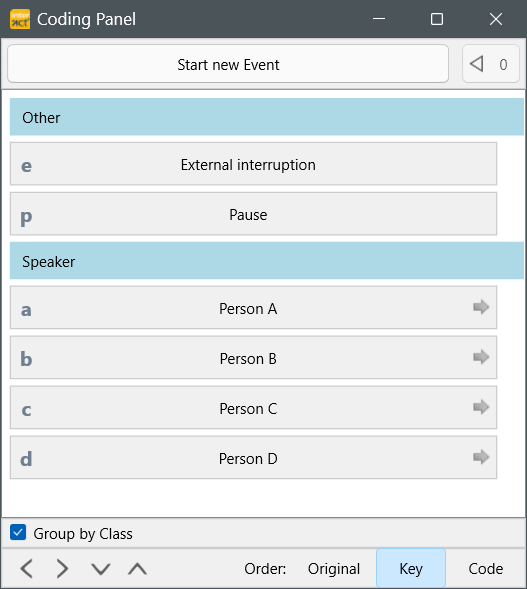
Note: Codes with a sub-level show a gray arrow on the right side of their line. Codes with no arrow are not linked to a sub-level.
▪Click on 'Person A' (or press [a]) to specify that 'Person A' was talking during the time frame just logged.
Immediately, the second level Code definition set '02_Expression' is loaded automatically!
This means, that you now have a whole new set of Codes to choose from.
In this case, the available expressions, to identify what Person A said.
For our example we continue as follows:
▪Click on 'Answer Question' if that is what Person A did (or press [a] again!).
The behavioral Code 'Answer Question', is entered into the Class 'Expression' and the third level Codes appear:
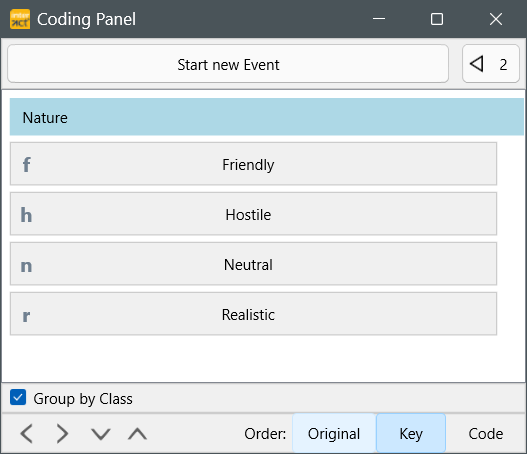
▪Click on on 'Friendly', to specify the tone Person A used.
The current Event now holds all three Codes>
Due to the selected EOC option, in those sample code definitions, INTERACT now automatically returns to the first level Codes.
Note: If the EOC option is not selected, starting a new Event does exit the lexical chain and reloads the top level codes as well.
Continue logging seamlessly
We continue our example coding session, presuming that the next person starts talking right away
▪Click on the Start new event command in the Coding panel (or press the SPACEBAR again).
A new Event line is created and the Coding panel again changes the command in the first line.
Also the video starts playing, the Lexical chain indicator ![]() disappears (if not already gone).
disappears (if not already gone).
Note: Whenever you exit the lexical chain mode, the first level code definitions (the one you started coding with) is reloaded automatically.
▪Click on the Stop current event in the Coding panel as soon as this second person stops talking (or use the SPACEBAR) .
Again, the video pauses and the Lexical chain indicator ![]() re-appears.
re-appears.
▪Click 'Person B', to indicate this was the person talking (or press [b]).
The '02_Expression.ikey' definition set is again automatically loaded into the Coding panel.
▪Click on 'Comment' to specify what 'Person B' said.
▪Click on 'hostile' to specify how 'Person B' said it.
We directly continue with the next part of the video:
▪Click on the Start new event command again (or press the SPACEBAR)
Again the top level key set is loaded, the video starts playing, the Lexical chain indicator disappears and a new Event line appears in your document.
▪Click Stop current Event if the current person stops talking.
The video pauses and theLexical chain indicator ![]() appears again.
appears again.
▪Click on 'Person C' if that was the one talking (or press [c]).
▪Click on 'Ask Question' and 'Friendly' to specify what was said.
▪Continue as described above.
Note: The coding rhythm is extremely comfortable:
SPACEBAR (to start an Event and the video) – SPACEBAR (to close the Event and pause the video) – select Codes (to describe the Event while the video pauses), SPACEBAR – SPACEBAR – Code, SPACEBAR – SPACEBAR – Code, etc. This automatically prevents you from coding overlapping codes.
Your document now looks like this:
| TIP: | If your Events do not follow one another as seamlessly as presumed in this example, read Allow gaps in coding a well. |
Further tips and directions are found in the section Observation Settings.
IMPORTANT: It is possible to log overlapping Events in one pass. In that case you start and end each Event with the first level Codes directly, instead of using the SPACEBAR. Do not combine the two methods, to prevent errors.
It is NOT possible to start an Event with the SPACEBAR and to close that same Event with the required Code. Each Event needs to be closed with the same [key] it was started with.
DO NOT mix Codes with and without duration on the lower levels, this can only be done on the first level.





