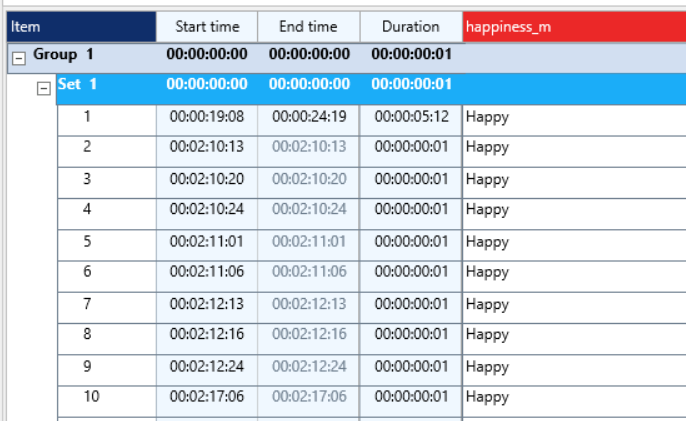If you want to examine the video(s) based on specific measures, you can make use of the script-based command under Scripting - Data Processing > Generate INTERACT data.
This very powerful script allows you to create Event Codes into your INTERACT document that, for instance, reflect all situations were a certain channel values raises above of fall below a certain value!
▪Make sure INTERACT is running on the same computer as your copy of DataView is.
If you want to add the resulting Events into an existing document:
▪Make sure you have opened the right INTERACT file.
▪Switch back to DataView.
▪Select Scripting - Event codes > Generate Events based on channel data from the DataView window.
The following dialog appears:

▪At the top, select the channel that holds the values your are looking for.
▪Under Threshold, you can specify whether your threshold value is a single value (One value threshold) or if it lays within a range of values (Range treshold).
One Value Threshold
This means, that only value one is active and that you can create INTERACT Events for all situations where:
othe measured value rises above a given value (>)
othe measured value falls blow a given value (<)
othe measured values equals a given value (=)
The resulting Events will each cover a sequence of values for those periods where they match your settings.
Range Threshold
With this option both Value one and Value two are available and this allows you to create Events for all situations where both items apply, for example:
othe measured value rises above a given value (> Value one) but does not rise above another value (< Value two)
othe measured value falls below a given value (< Value one) or rises above another value (> Value two)
othe measured value equals one of the two values
o...
INTERACT Codes
In this part of the dialog, you can specify how the new INTERACT Events should be labeled.
Class name - Per default the channel name is used as the Class name.
▪Specify the Class name for the Class that will hold the Codes for your sensor data based Events.
INTERACT Code - Per default the threshold value is used as a Code.
Alternatively, it is possible to enter the range that is covered per Event; this means that each Event (that is created because the values recorded in that period match your threshold settings) is labeled with the minimum and the maximum value of that specific interval, for example '25008,85 - 25010,46' for one specific Event:
▪Select Use found values as codes name, if that is what you prefer.
Last but not least, it is possible to enter a custom expression that should be used instead of any threshold values, for example 'Heart rate raised':
▪Select Custom code name.
▪Enter the expression you want to use as a Code.
Generate Events
After all options have been set to your needs:
▪Click Generate to create the Events inside your INTERACT document.
If the routine does find measures that match the specified threshold criteria, the routine will create as many Events as are required to cover all situations: