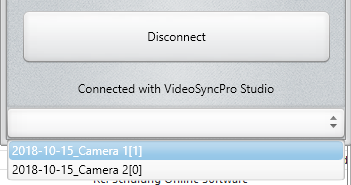VideoSyncPro Studio is both session and scenario*-based. This means that, from within the Mangold Remote Observer, you need to connect to the required session, before you can control it.
Those session can be live recording sessions as well as previously recorded sessions for debriefing.
Depending on the type of session (Live or Debriefing), the available controls will differ.
*) Read the VideoSyncPro Studio documentation to learn about the specifics of a scenario.
Select open Debriefing Session
If you connect to a VideoSyncPro Studio recording station that has currently one or more previously recording session(s) open, you can select one of those sessions from the Session selector at the bottom of the Remote Observer window:
This drop-down-box lists all sessions currently open on the VideoSyncPro Studio computer you are connected to.
Note: Sessions names always include the name of the recorded Scenario. Sessions names that include a date are previously recorded sessions, ready for debriefing.
•Select the session you want to debrief.
•Switch to the Debrief tab, to get to the list of previously logged marker.
Open a Recorded Session
If the session you want to show during the debriefing session is one of the previously recorded sessions not yet opened on the VideoSyncPro Studio computer, you can open the required session remotely:
•After successfully connecting to VideoSyncPro Studio, switch to the Session tab.
•Tap List sessions to retrieve all session names available on your VideoSyncPro Studio recording station:
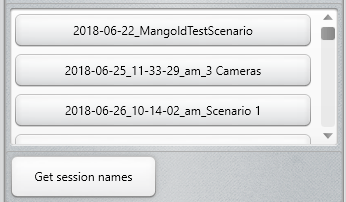
•Click the <yyyy-dd-mm-HH:MM:SS_xx_Session name> you want to review.
The selected session now opens in VideoSyncPro (next to whatever session is currently running).
Debriefing a Session
•Make sure the required session is selected in the Session list at the bottom of the Remote Observer:
•Switch to the Debrief tab, if not already there.
The list of previously logged Marker-Events is shown:
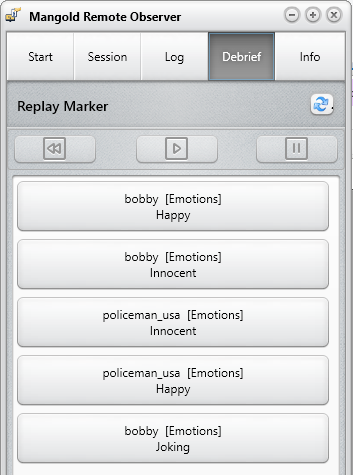
| TIP: | To see the icons in front of the Marker-Events in the Remote Observer software, you need to copy your Subject and Marker icon folder from the VideoSyncPro Studio station to the Remote Observer Data folder on your observer device. (MRO version 3.2.3 and up) |
•Click the Refresh ![]() button behind Replay Marker if the list is not visible or icons are missing.
button behind Replay Marker if the list is not visible or icons are missing.
•Tab a Marker entry to replay the corresponding video sequence*.
•Use the Play, Pause and Rewind buttons to run the video independent of any markers.
Note: To add new Markers during a debriefing session, switch to the Control tab. Further details can be found in Remote Observations.
*) The length of the replayed sequence can be specified in the VideoSyncPro Studio program settings.