IMPORTANT: This multimedia format is supported by the INTERACT Player natively, so select the INTERACT Player for instant playback.
The following instructions and configuration details are only applicable if you decide to activate the Windows Player instead!
WMV stands for Windows Media Video and is a video format for several proprietary codecs developed by Microsoft. Inside the file, a range of possible compression profiles can be found, ranging from ancient VC-1 to modern H.264. It can even contain a video with fixed, average or variable bit rates.
That is why not all videos with the *.wmv suffix can be controlled alike.
Axis H.264 compressed wmv files
The videos recorded by our recording station INTERACT, are all *.wmv files with yet another H.264 implementation.
The best thing about those videos is, that they can be used with the default Windows H264 video codec!
This is good if all your videos are recorded by this station, but if you have other sources for H264 based video, things might get tricky.
Note: If you have other sources creating H.264-based video, you might need to switch your configuration back and forth. Only if you have installed the CoreAVC video codec, all H.264 videos run perfectly with the same settings!
Check System Setup
▪Start the Win7SDFilterTweaker.
▪Click Preferred Decoders.
The upcoming dialog offers a list of all recognized video formats and per format the available codec alternatives:
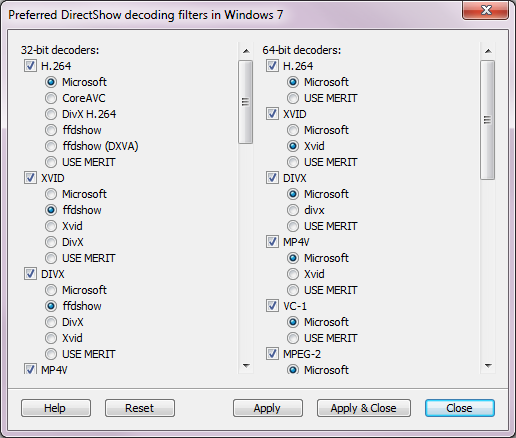
▪Make sure that either the default Microsoft codec or the CoreAVC* codec is selected.
▪Click Apply & Close to save your settings.
*) CoreAVC is a commercial codec that controls all kinds of H264 implementations accurately in *.mts, *.M2TS as well as *.wmv containers.
WMV 1, 2 & 3
With these default WMV compression routines, the following issues may occur:
•The number of frames per second in INTERACT differs from the recorded FPS value (25 fps recordings are most often shown as 30 fps videos).
•The end time of the video does not match its duration.
•The video cannot be played in slow motion.
Most of the time, those issues can be resolved by using the ffdshow codecs instead of the default Windows video codec.
If ffdshow is not available:
▪Run the Mangold_VideoDrivers_V14.exe
or
▪Install the ffdshow package on your PC.
To direct Windows to use ffdshow instead of the default Codec:
▪Open the ffdshow Decoder Configuration.
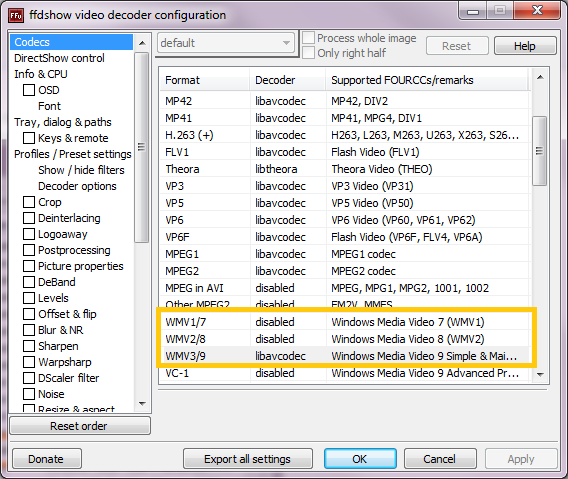
▪Scroll down to the WMV formats and select the libavcodec as the Decoder for your video type.
▪Start the Win7SDFilterTweaker.
▪Click Preferred Decoders.
The upcoming dialog offers a list of all recognized video formats and per format the available codec alternatives:
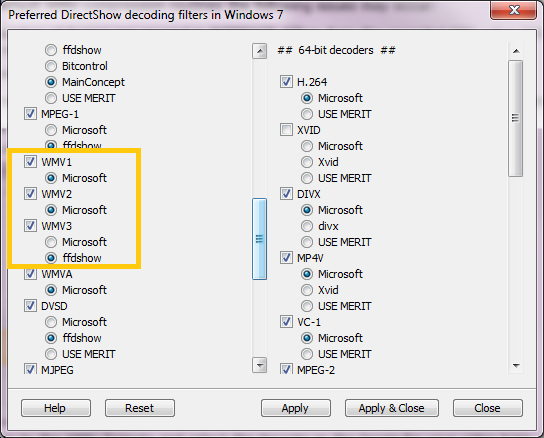
Notice, that only for the Format activated within the ffdshow Video Decoder Configuration dialog, you now have the ability to select ffdshow as your preferred video codec.
▪Select ffdshow as your preferred video codec for the required WMV format.
▪Click Apply & Close to confirm your settings.