For those who make high-end EEG recordings using BRAIN PRODUCTS equipment and want to include video-based observations in your study.
In this example, we describe the integration of the BRAIN PRODUCTS Recorder, BRAIN PRODUCTS Analyzer in your Mangold Video Lab, Mangold DataView, and Mangold INTERACT, either with or without making use of a stimulus presenter during your session.
The integration allows you to watch the scenes in the video(s) that match the sequences of specific stimuli.
Additionally, we can transfer video-based behavioral data to the BRAIN PRODUCTS Analyzer so that you can make use of the high-end specific EEG/ERP analysis routines for the sequences observed and logged as Events in INTERACT.
Mangold Video Lab Setup
A BRAIN PRODUCTS setup includes several hardware boxes to record EEG and to present stimulus information.
The scene itself is recorded within a Mangold Video Lab setup, using Axis IP cameras and VideoSyncPro Studio.
VideoSyncPro Studio co-ordinates the recording of all audio and video material and sends a synchronization signal to your BRAIN PRODUCTS device the moment you start a recording.
A stimulus presenter can be connected to this setup as well.
The picture shows you how to connect your Brain Products system with our VideoSyncPro Studio recording system:
Note: More cable configuration details are available in a separate 'Mangold USB TTL Sync Cable and BrainProducts' document you can ask for if you have trouble with the implementation.
Cable Specification
This cable is used to send a TTL Sync Signal from a Mangold software product to any device which can receive TTL signals (typically EEG/physiology recording systems).
The cable is typically configured as ONE TTL OUTPUT.
It can be configured by Mangold as 1 – 8 TTL Input and/or Output, which requires manufacturing and the appropriate Mangold software.
Supply voltage |
+5V (via USB port) |
|
Interface |
USB 2.0 / USB 1.1 |
|
Access speed |
Average access time from the PC to the module: 0.4 ms (Calculated with 1000 accesses) |
|
Indicator |
LEDs Indicates USB stick access |
|
Inputs/outputs |
Typically 1 max 8 5V TTL level / max 5mA / channel |
|
Cable |
Connection cable approx. 2.5 m |
|
Operating temperature |
+10°C to +50°C |
|
USB connector dimensions |
84.5 x 21 x 12.5/9.5 mm (without cable) |
Synching Process
The moment the video recording has started, a marker signal is send to the BRAIN PRODUCTS Recorder, which is written into a dedicated marker file (*.vmrk)1. Only after the video recording is started, the stimulus presenter comes into action, also writing a marker signal into the marker file of your BRAIN PRODUCTS session.
1) If you have old Marker files that are named *.amrk you can rename these files to get it to work.
Syncing Signals
To send a Start/Stop signal from the Mangold Software to the EEG system use the Brain Products TriggerBox.
▪Activate the LTP-trigger signal in the Mangold DataView settings dialog:

▪Connect the Mangold TTL Sync Cable to the HIGHEST input pin (“In 7”) and set the switch to “In 7”. This (binary) bit is represented as decimal number 128.
Only in this configuration all other pins will be available for other software sending trigger signals to the Sync Box on pin 0..6 (Binary). This configuration allows to receive 0 .. 127 other trigger (in fact decimal numbers 0..127 representing different trigger). |
▪Select “High Active” in the Brain Products software Digital Port Settings:
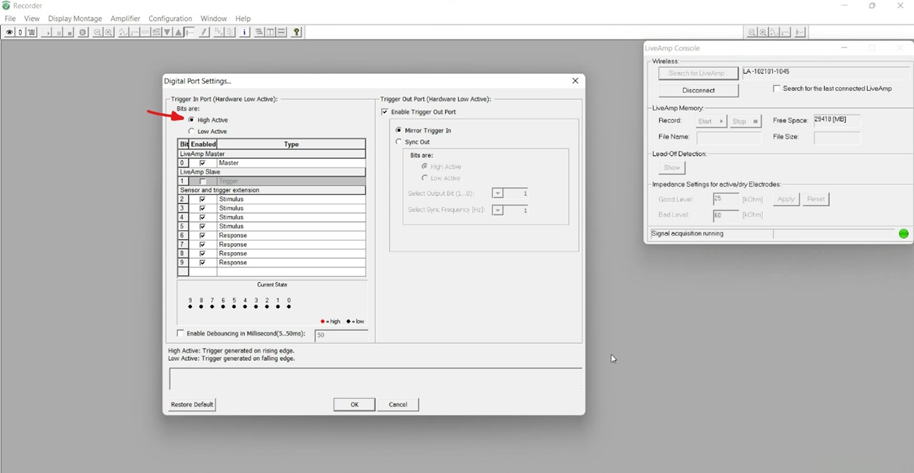
In this configuration all bits of the Trigger Box will be “high” (= 1).
The connected cable delivers no power on connection, which ensures that 'our' pin turns to 0. The Mangold software sends a trigger “high” on start and on stop of the current operation (e.g. recording video).
▪For further details, read this Mangold-USB-TTL-Sync Cable and Brain Products document:
www.videoanalysis.net/Support/Mangold-USB-TTL-SyncCable-and-Brain-Products.pdf
Our signal is stored as a Marker entry in the BRAIN PRODUCTS specific Marker file.
IMPORTANT: You need to start the BRAIN PRODUCTS-recording BEFORE your start the video recording in Mangold DataView.
If you make use of a stimulus presenter, the presentation should only start AFTER the Mangold DataView recording has started.
Transfer BRAIN PRODUCTS data
Before we can import the measurements recorded by your BRAIN PRODUCTS into DataView, you need to export that data in a DataView-compatible format. These formats are either CSV, text or EDF/BDF and EDF+/BDF+ files.
Note: We recommend the use of BDF/EDF files, as they are lightweight and faster to import as text files.
Export EEG Data
To create an EDF file from your EEG recording:
▪Open the recorded data within the BRAIN PRODUCTS Analyzer software
▪Select 'Export to EDF'.
▪Name and save the file to prepare the transfer of your EEG data to our Mangold DataView.
Import Data
To import/open the EDF file in Mangold DataView:
▪Select File - Open from the DataView menu or drag and drop the file onto the application’s main window.
After the import process is done, you are asked to save the file as a '*.dtlx' file, a DataView specific file format. It allows you to saves all relevant information.
▪Save your EEG file in the *.dtlx Dataview format.
Note: We strongly recommend saving your data in the dtlx format; otherwise, all layout definitions, synchronization information, and created events you have added cannot be saved.


