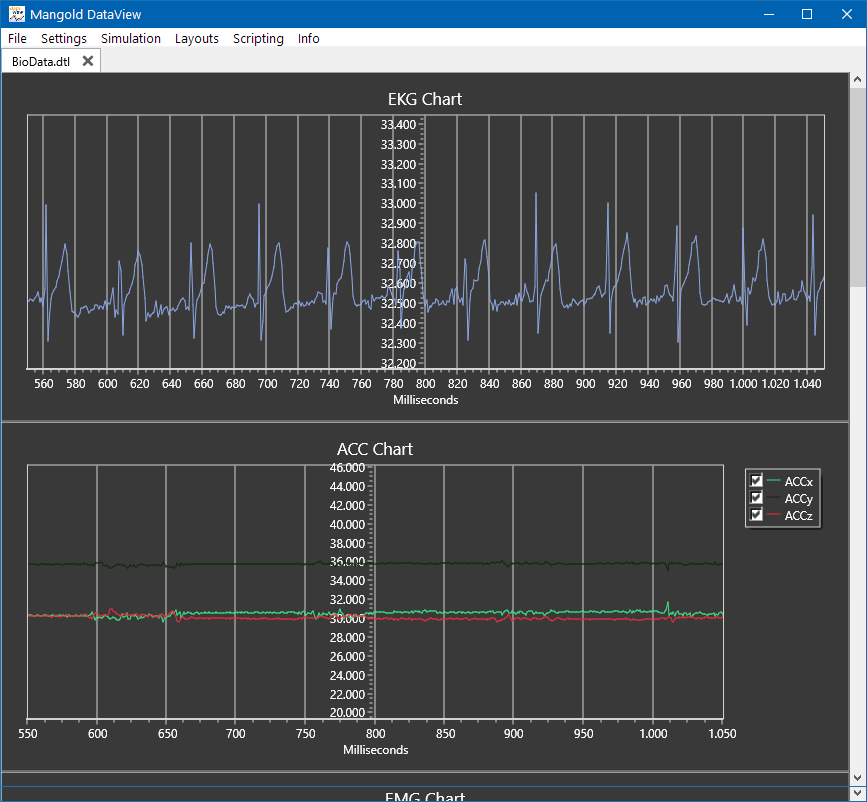DataView was designed to be used in combination with the following Mangold products:
oMangold INTERACT (for research on behavior and video analysis)
oMangold Vision (for recording and analyzing computer-based eye-tracking data)
But DataView can be run as a stand alone program, to simply visualize any kind of sensor data.
Start DataView in one of the following ways:
•In INTERACT, click Additional - Sensor Data - DataView ![]()
•In Mangold Vision, click Sensor ![]() .
.
or
•Start DataView using Start menu - All Programs - Mangold DataView - DataView
or
•If you already did link* your DataView sensor data file to your data, the corresponding data file is opened automatically in DataView:
| In INTERACT - Double click on any of the Events that belong to a DataSet to which the *.dtlx file is linked. |
| In Mangold Vision - Select a single participant in Mangold Vision Analyzer and review its session. |
DataView & INTERACT
As soon as both programs are started, the status line of your INTERACT window indicates that they are connected:
Additionally, a DataView window appears:
For further information, watch this video on YouTube:
DataView & Mangold Vision
It is possible to combine participant related sensor data with the results of an Eye Tracking study. Once the sensor data is imported into DataView and the resulting DataView file (*.dtlx) is linked to a participant, stimulus playback in Mangold Vision Analyzer automatically opens a copy of Mangold DataView, so the sensor data is played in sync with the recorded gaze data of the selected stimulus.
DataView on its own
You can use DataView as a stand-alone application to visualize any kind of measured values and play them in one or more ongoing charts.
It is even possible to insert labels into a separate column, based on measured channel data.
When you manually started DataView, an empty windows appears:

If no data was imported yet, the windows is empty.
•Select File - Open... to open a previously stored *.dtlx file or select the data sensor file you want to import.
•Read Import Sensor Data to learn all about the different import settings and synchronization possibilities.
Note: If you plan to use DataView while displaying multiple values, a second monitor is recommended.
*To link your DataView data to you observations:
oIn INTERACT, write your file reference into the transcription area of the corresponding DataSet:
File: "<your_data_file.dtl>"
oIn Mangold Vision, drop your *.dtlx file on top of the corresponding participant.